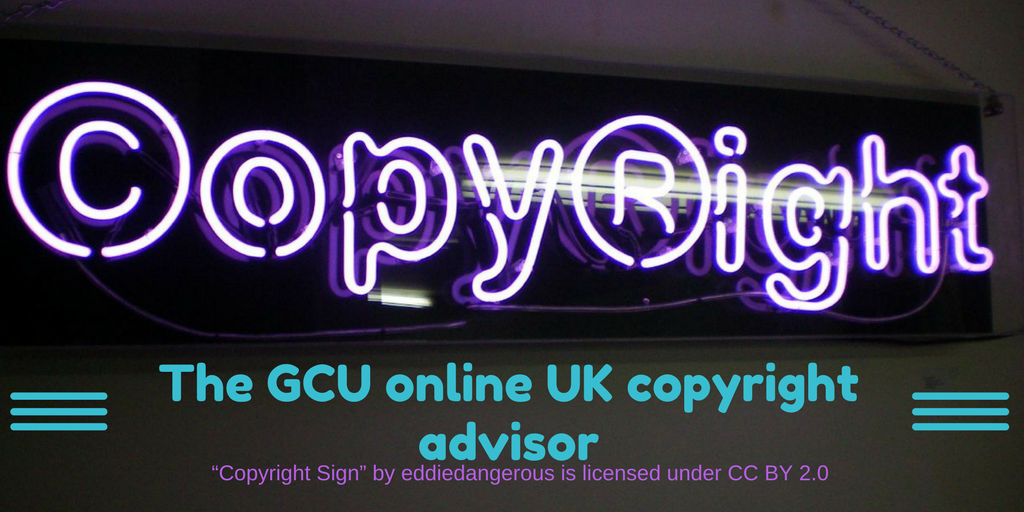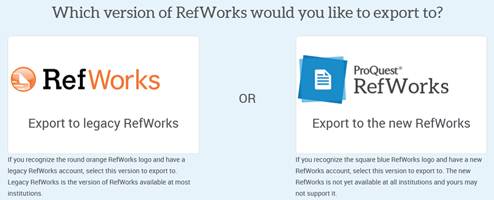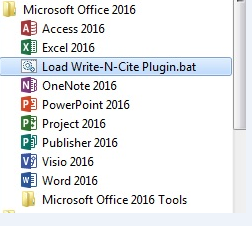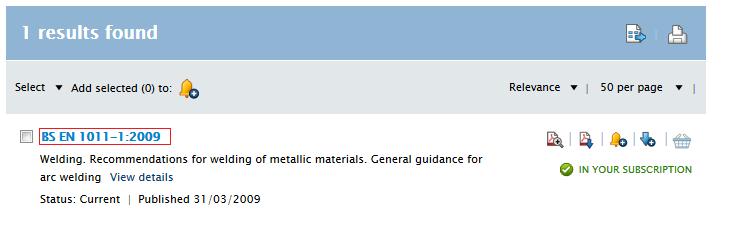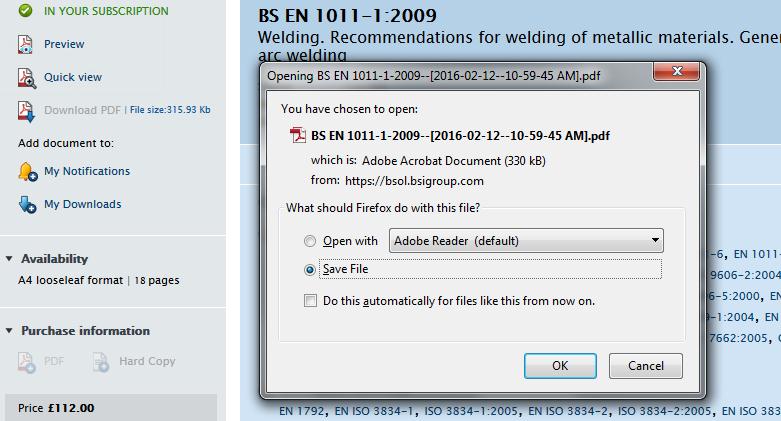We are now using the new version of Write-N-Cite in Refworks. Write-N-Cite is a tool which allows you to add citations in any referencing format whilst writing essays and assignments using Microsoft Word. It works by creating a link between your Refworks account and Microsoft Word so that you have access to all of your Refworks folders and citations from within the Word programme.
Previously we were able to install Write-N-Cite into the Word programme across all of the public computers in the university. We cannot do this with the new version but the process of installing it yourself is very straightforward.
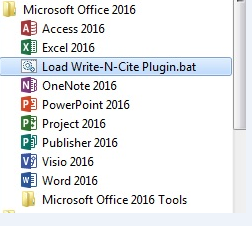 When you want to use Write-N- Cite, from the Start menu on the computer, choose Load Write-N-Cite plugin.bat and this will start the process automatically.
When you want to use Write-N- Cite, from the Start menu on the computer, choose Load Write-N-Cite plugin.bat and this will start the process automatically.
When the plug in has downloaded a pop-up box will prompt you to launch Microsoft Word which will open with the plug-in installed.
If you want to use Write-N-Cite on your own (home) computer, you can install it and should only have to do this once. Follow the download instructions from the Tools menu within Refworks.
Contact the academic librarians on 0141 331 3333 or the library desk staff library@gcu.ac.uk if you have any problems. Alternatively, check the guides on the library’s Refworks pages for more information.