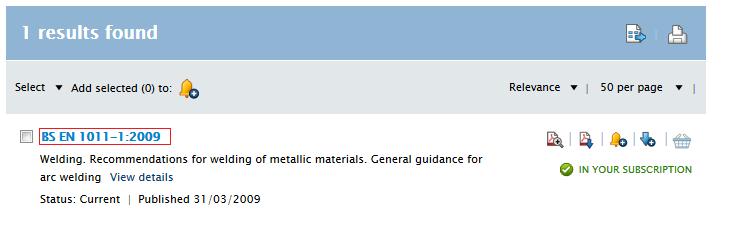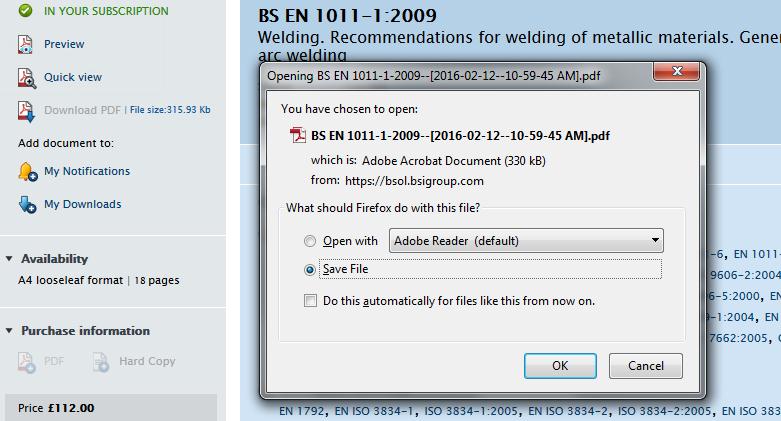There is a current known problem when exporting references from Discover to Refworks from off-campus. We are aware of this and our suppliers have identified a solution. It has been given the highest priority with our suppliers and we hope that it will be resolved very soon. The problem is only affecting the export function from off-campus; on-campus use of the function is fine.
There is a very simple workaround for this problem while we await the fix from our suppliers. If you would like to try it, please follow these simple steps:
- From the page with your exported references (currently showing with the erroneous tagged format), save these references by choosing File_Save As…, naming your file appropriately and choosing Text File (*.txt) and saving it to your chosen location.
- Open up a Refworks session.
- Choose the Import option from the menu on the bottom right of the screen. A new window will open, choose Browse to find your file and then click Import.
- Your references will now be displayed as normal for you to manage.
We apologise for this temporary problem and for the current inconvenience.