LexisLibrary have recently upgraded GCU to their new Lexis Plus UK platform.
Any users who may have had saved searches, bookmarks or alerts set up in the older version of LexisLibrary can migrate their preferences to the new platform. Please follow the instructions below if you wish to migrate any personal preferences.
- Paste the following URL into a new incognito or private browser window: https://www.lexisnexis.com/uk/legal/migrate/wayf.do?entityID=https://shib.gcu.ac.uk/idp/shibboleth&fedId=3&migration=true
- Hit the return key.
- In the following screen, click the tick box to accept the “Terms and Conditions” and select “Yes” to initiate the data migration.
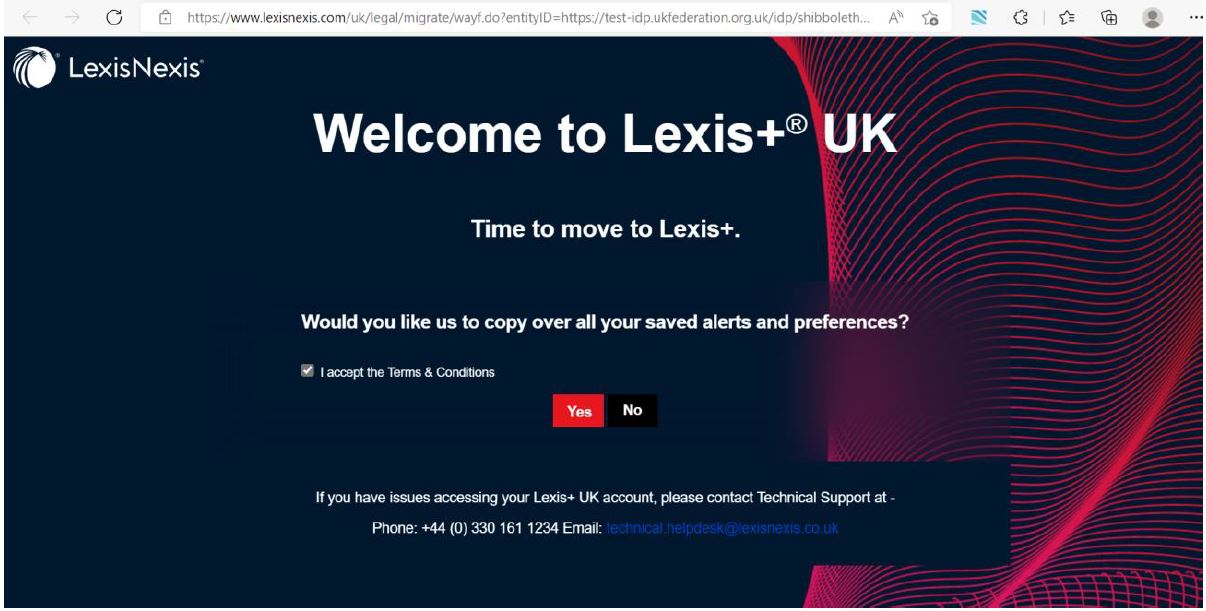
- You will then be redirected to the older LexisLibrary login page. Log into your personal account.
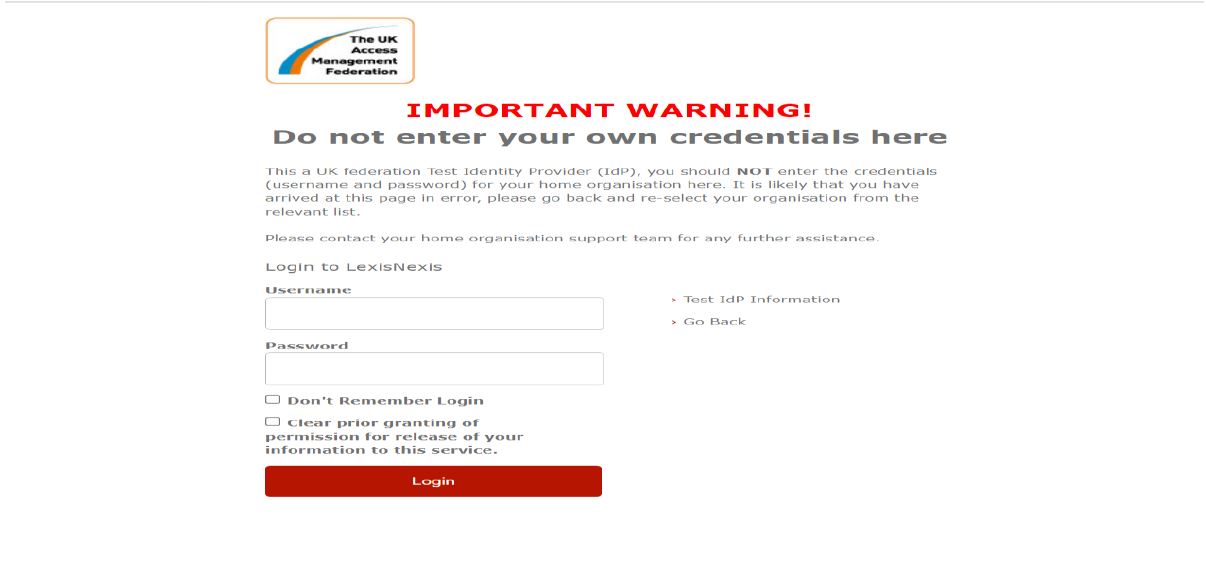
- If your account migration has completed successfully, you will see the below page. Select “Continue to Lexis+” to access Lexis Plus
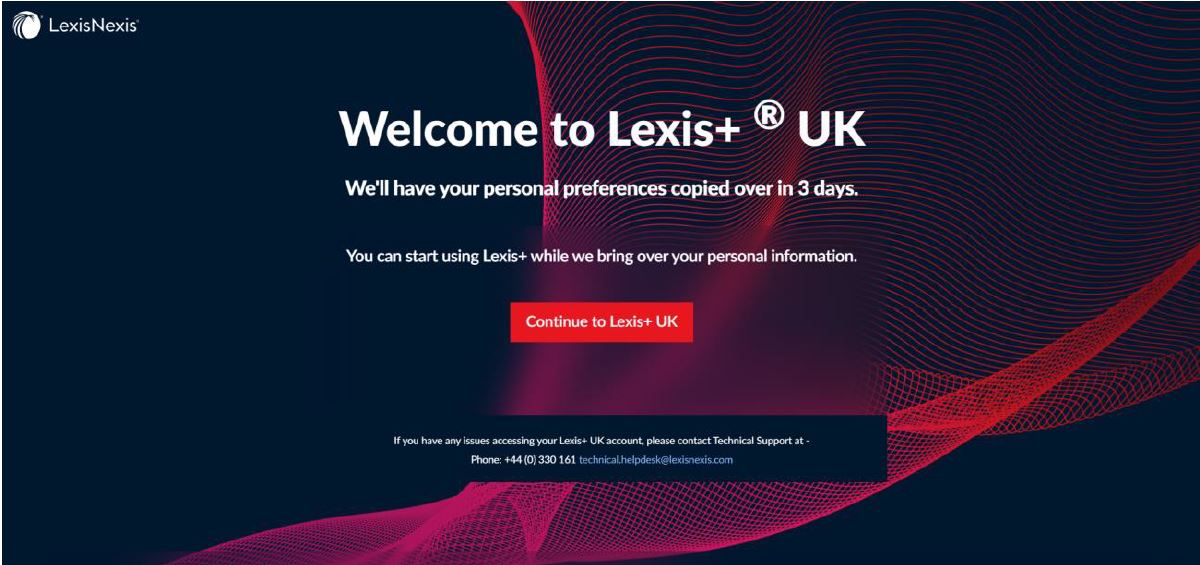
If you have any issues migrating your account, please contact the library at ertenq@gcu.ac.uk
If you do not have any personal alerts or searches you want to migrate, you can access the new Lexis Plus platform directly via the Database A-Z or Discover search here.